Build and send WhatsApp Flows
You can build WhatsApp Flows using Meta's Flow Builder, use Infobip's API to manage and send flows programmatically or try our industry-first AI flow builder.
Build a flow using Meta's Flow Builder
To create flows using Meta's Flow Builder UI, you must have access to your WhatsApp Manager and your business must be verified.
Use the Flow Builder interface inside the WhatsApp Manager to create, edit, or duplicate flows.
-
Go to WhatsApp Manager (opens in a new tab) and select Account tools > Flows.
-
Select Start building Flows to begin.
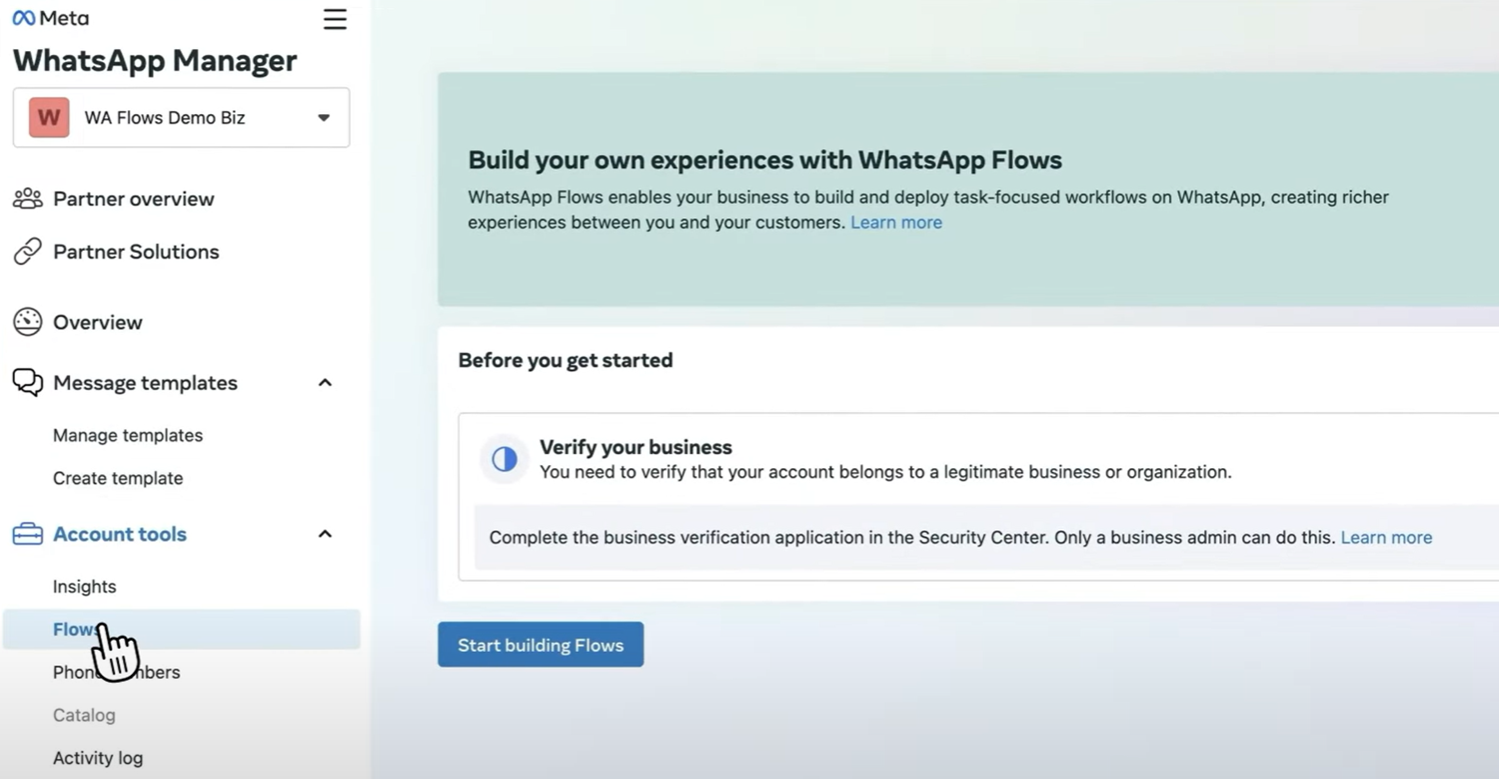
-
Name and categorize your flow:
- Enter a name for your flow and select the appropriate category.
- Choose a template to use as a starting point:
- Without Endpoint: For static elements.
- With Endpoint: For dynamic elements, such as data population or navigation control.
- Preview the template on the right, then select Create.
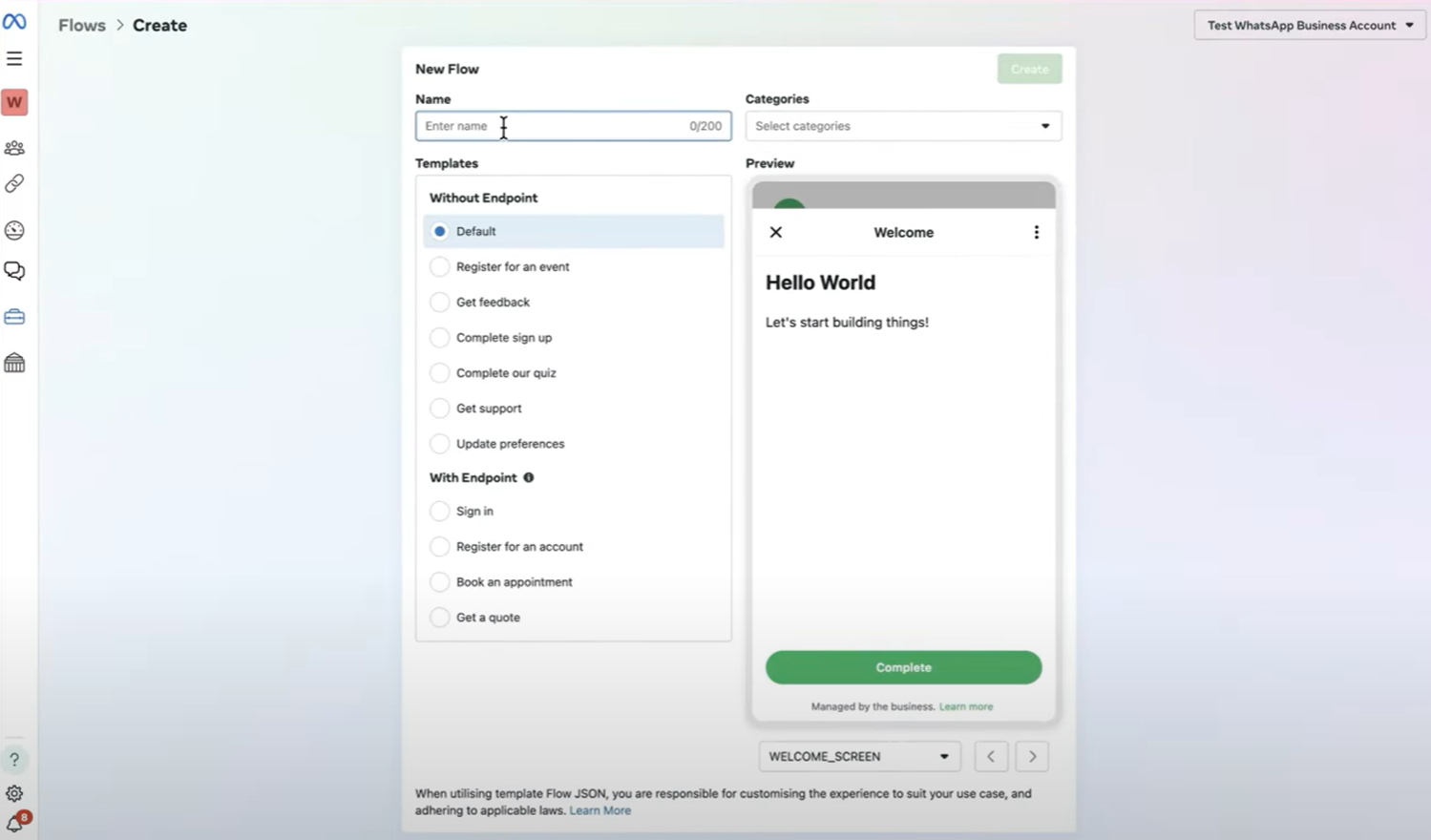
-
After creating your flow, the Flow JSON editor opens with a live preview on the right.
- Define screens and components for your flow.
- Select Run to preview any changes, such as updating titles or other parameters.
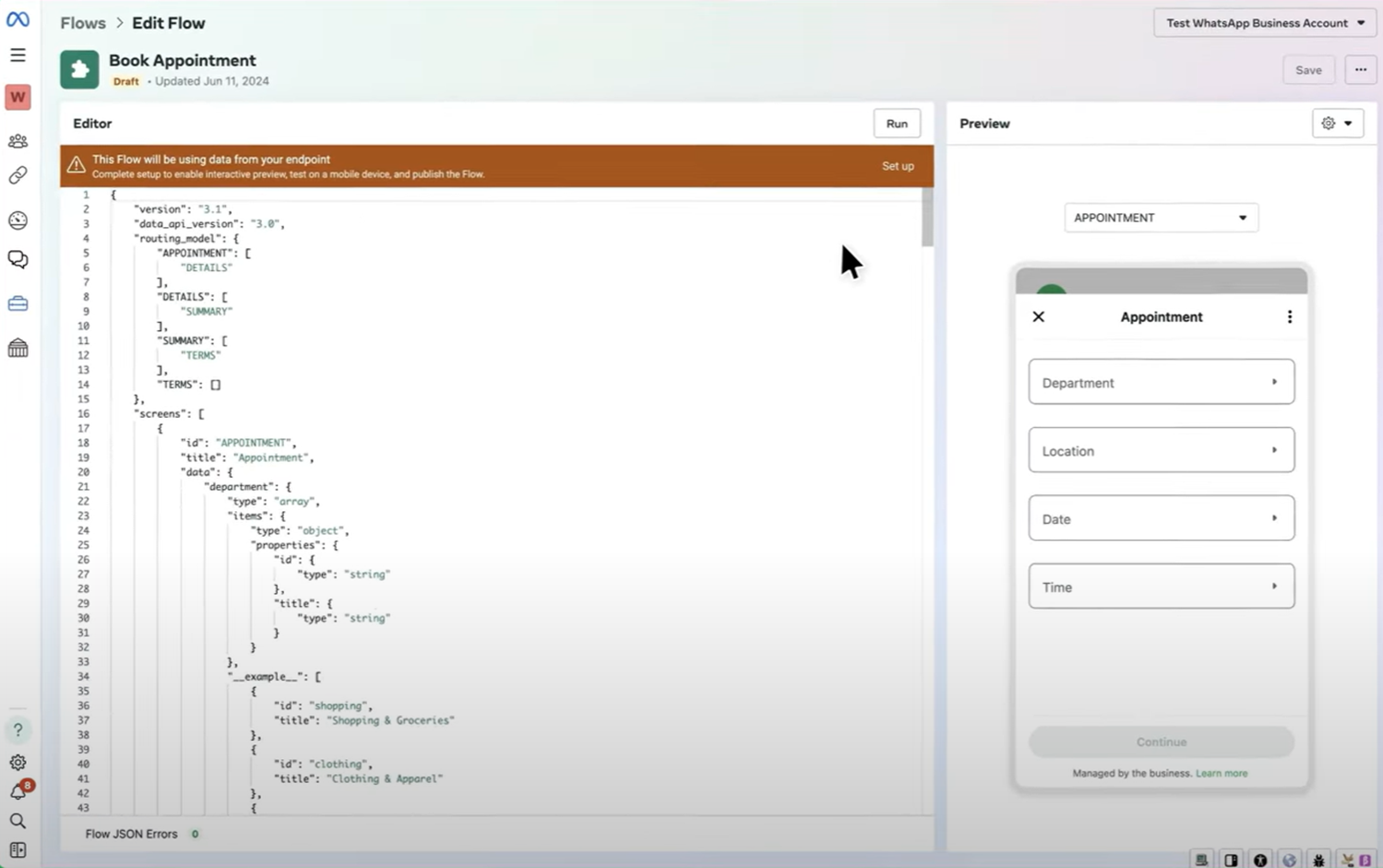
-
Once satisfied with your flow, select Save.
To see how to build WhatsApp Flows in action, check our demo video below:
Publish a flow
When you create a flow or edit and save the modified flow JSON content, it remains in the Draft state. Draft flows are available only for testing. If you want to send your flow to a larger audience, you need to publish it.
To publish a flow:
- Resolve all validation errors and publishing checks (opens in a new tab).
- Ensure the flow meets the design principles (opens in a new tab) of WhatsApp Flows.
- Ensure the flow complies with WhatsApp Terms of Service (opens in a new tab) and WhatsApp Business Messaging Policy (opens in a new tab).
- Once ready, open the three-dot menu next to Save and select Publish.
Send a flow
You can send WhatsApp Flows as:
- Template messages: Do not require a 24-hour customer service window between you and the recipient before the message can be sent.
- Free-form messages: These can only be sent to a user when a customer service window is open between you and the user.
To send a flow template using Broadcast, you need to select it during broadcast creation. Follow the WhatsApp over Broadcast guide to send a WhatsApp flow template.
You can also use flows during chatbot creation in Answers. To do so, create a chatbot, design it by following the guidelines set in the Create chatbot. As a channel component, add the WhatsApp flow element and follow the WhatsApp flow in Answers guide.
To see how to send WhatsApp Flows using Infobip solutions in action, check our demo video below:
WhatsApp Flows over API
Use the Infobip API to create, update, publish, and manage WhatsApp Flows programmatically. This approach is ideal for businesses that want to automate flow management, integrate flow creation into existing systems, or trigger flows dynamically based on customer actions.
You can define flows using JSON, upload them using the API, and control their status throughout their lifecycle, from draft to published, deprecated, or throttled. Once a flow is live, you can use the API to send it as a template or an interactive message.
Flow components
WhatsApp Flows support various interactive elements, including text fields, radio buttons, checkboxes, and menus. These components can be combined to create interactive screens that guide customers through specific journeys, such as selecting product categories, attributes, and item details.
To quickly configure and preview a basic flow, you can use Meta's Playground (opens in a new tab), which provides a library of components, layouts, and connectors that can be combined with customer data. Additionally, the Flow Builder UI within WhatsApp Manager (opens in a new tab) allows flow design (you will need access to your WhatsApp Business Account to use this feature).
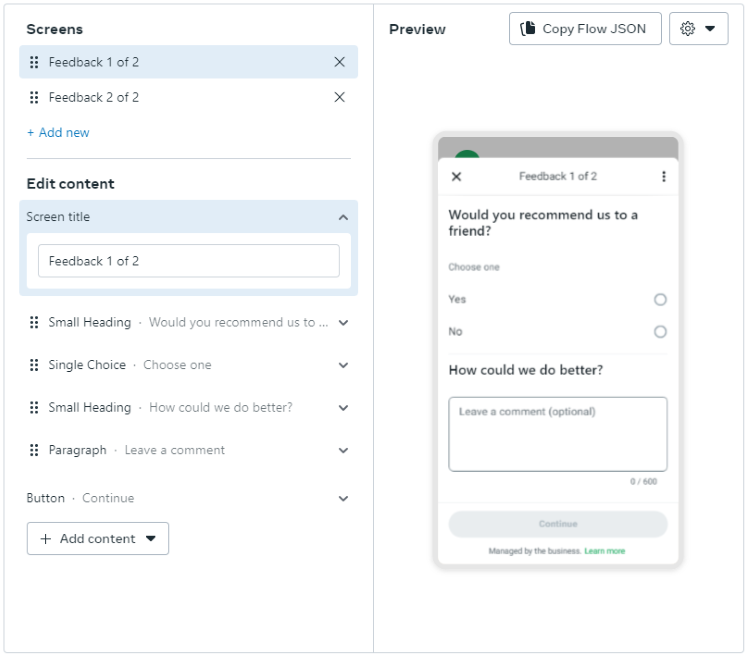
If you are using Flow Builder, after designing your flow, you can launch it using the API (opens in a new tab) or through Answers. However, if you are using Meta's Playground without access to your WhatsApp Business Account, you will need to create flow templates (opens in a new tab) and add WhatsApp flow JSON before launching your flow through either of those options.
To see how to send WhatsApp Flow using Infobip solutions in action, check our demo video below:
Flow actions
WhatsApp flow actions refer to a series of API requests that allow businesses to create, modify, and manage customer journeys within the WhatsApp business platform. Each action maps to a specific API endpoint, allowing you to create, update, and publish flows for customer interactions. These API requests are essential for managing the lifecycle of your flows, from initial setup to handling responses. Below is an overview of the available API actions, guiding you through the process of setting up and maintaining your WhatsApp Flows efficiently.
| API | Description |
|---|---|
| Get WhatsApp Flows (opens in a new tab) | Retrieves all the flows for a specified sender. |
| Create WhatsApp Flow (opens in a new tab) | Creates a flow. If successful, the flow is created in DRAFT status with the default flow.json. The flow structure can be modified while in DRAFT, and after publishing if you update metadata or JSON (the flow will return to DRAFT). |
| Delete WhatsApp Flow (opens in a new tab) | Deletes a flow. Only flows in DRAFT status can be deleted. |
| Update WhatsApp Flow (opens in a new tab) | Updates a flow. Flows in DRAFT can be modified freely. Published flows can also be modified by updating their metadata or JSON, which moves them back into DRAFT. |
| Publish WhatsApp Flow (opens in a new tab) | Publishes a flow. If successful, the flow status changes to PUBLISHED. Published flows can still be updated (metadata or JSON), however, these changes return the flow to DRAFT and require re-publishing. |
| Get WhatsApp Flow JSON (opens in a new tab) | Retrieves the flow.json file associated with a specified flow. |
| Add WhatsApp Flow JSON (opens in a new tab) | Adds the flow JSON which will be loaded on the Meta side. The maximum file size is 10 MB. Refer to Meta's JSON documentation (opens in a new tab) for more information. |
| Deprecate WhatsApp Flow (opens in a new tab) | Deprecates a flow. If successful, the flow status changes to DEPRECATED and the flow can no longer be sent. |
| Get WhatsApp Flow's preview (opens in a new tab) | Retrieves the preview URL for the flow. The link does not require a login and will expire in 30 days. |
Use AI Agent to build WhatsApp Flows
EARLY ACCESS
Infobip's AI Agent for WhatsApp Flows (opens in a new tab) is the first industry solution that enables automated flow generation based on a natural language prompt. It generates Meta-compliant flow JSON to accelerate time to market, reduce development effort, and streamline integration for both business users and developers.
You can generate AI-powered WhatsApp Flows in two ways:
- Infobip web interface: A no-code experience for business users
- WhatsApp API: Programmatic access for partners and developers
Both methods use the AI Agent to generate valid flow definitions from a simple prompt.
The AI Agent builds flows using Meta's official WhatsApp components (opens in a new tab), including:
- Text elements (heading, subheading, caption, body)
- Input fields (text entry, radio buttons, checkboxes, dropdowns)
- Date pickers and calendars
- Navigation lists, chips, and conditional logic (If, Switch)
- Opt-ins, footers, and embedded links
- Media upload
- Image (dynamic flows only)
AI Agent currently supports static flows with all core components, except for images. For dynamic flows, flow screens are generated, but full functionality requires backend integration on your WhatsApp Business Account (WABA).
Build flows in the Infobip web interface
To create a flow using the AI Agent in the web interface:
-
Log in to the Infobip web interface (opens in a new tab) and navigate to Channels > WhatsApp.
-
On the Senders tab, find your sender, select the three-dot menu, and choose View flows.
-
In the upper-right corner, select Create flow.
-
Enter a flow name and describe your use case in detail in the prompt field. Alternatively, you can choose one of the suggested prompts.
-
Select Send prompt to generate the structure and flow JSON.
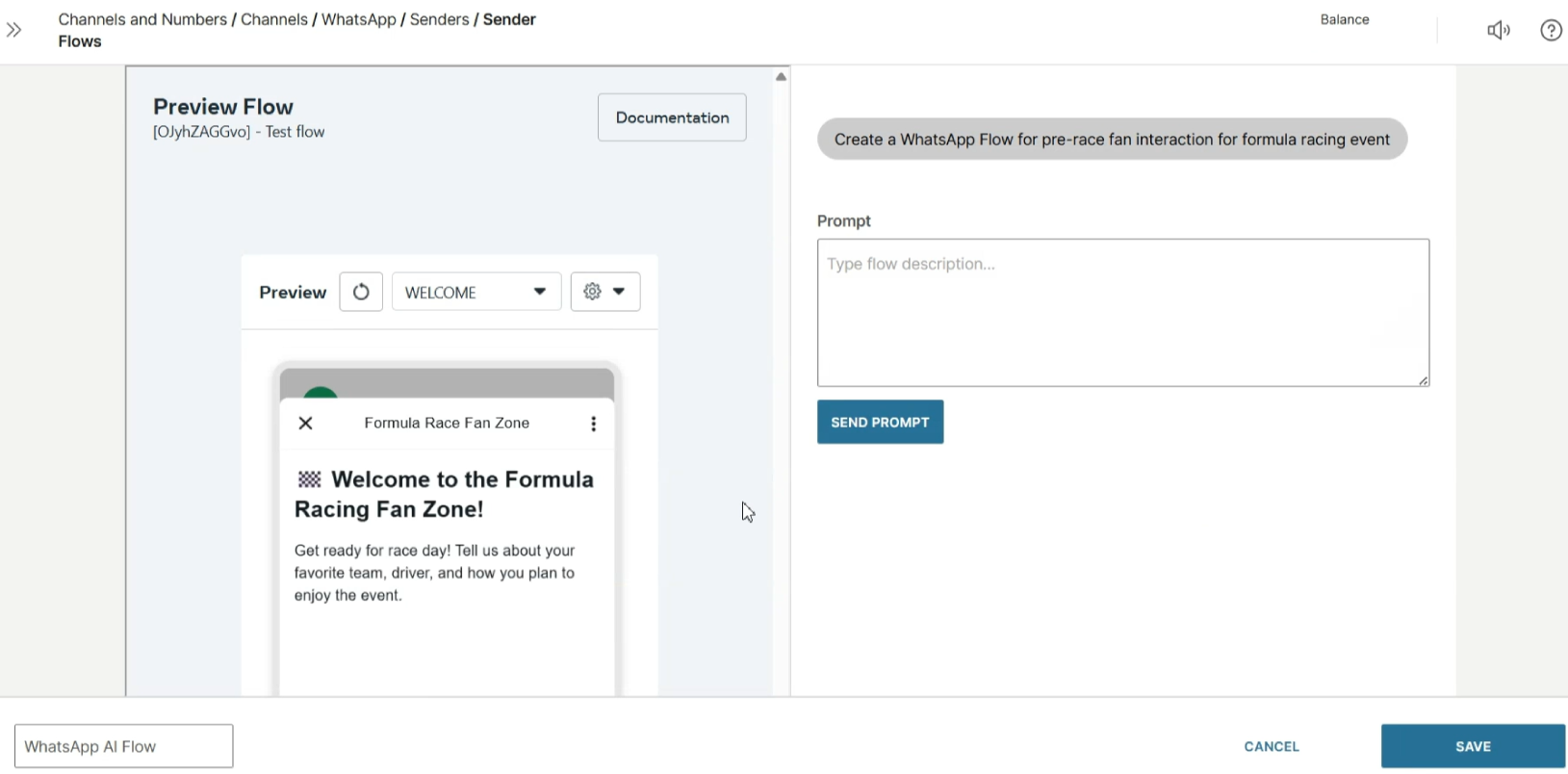
-
Preview and edit the flow the generated flow. If needed, update text, add logic, or generate additional steps by submitting new prompts. You can also update the JSON directly.
-
Once finalized, select Save.
To use the generated flow in communications, copy its Flow ID and First flow screen from the Sender Flows view (Step 2 above). These values are required when sending messages using Broadcast, Answers, or WhatsApp templates.
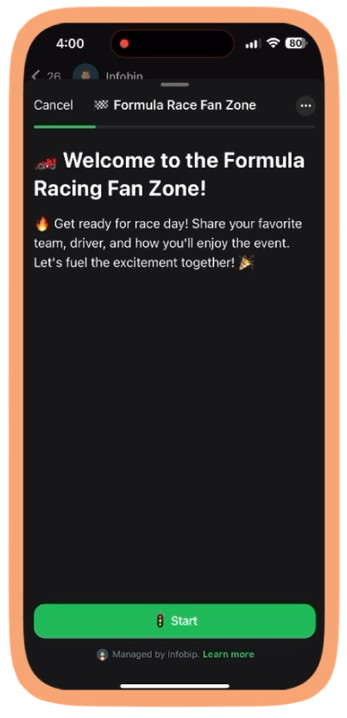
To see how to use our AI agent to create a flow in action, check our demo video below:
Generate flows using the API
To generate a WhatsApp flow using the API, use the Generate WhatsApp Flow (opens in a new tab) endpoint. Provide a detailed prompt in your request payload. The AI Agent returns a flow configuration that matches your intent.
If you include a responseId from a previous call, the Agent will treat your input as a refinement request and return an updated flow JSON, enabling step-by-step iteration.
Example flow
Use natural language prompt to describe the flow you want to create. In this example, a retail business wants to collect product inquiries through a static flow.
The API returns the generated flow configuration, including a
responseIdyou can reuse for further edits.
You can refine or extend an existing flow by including the
responseIdfrom the initial response. This allows the AI Agent to retain context and improve the generated structure.
After generation, you can use standard flow actions to register, manage, or publish the flow.
Ready to build WhatsApp Flows with AI?
Be the first to try the industry’s only AI-powered flow generator and turn prompts into Meta-compliant flows in seconds.