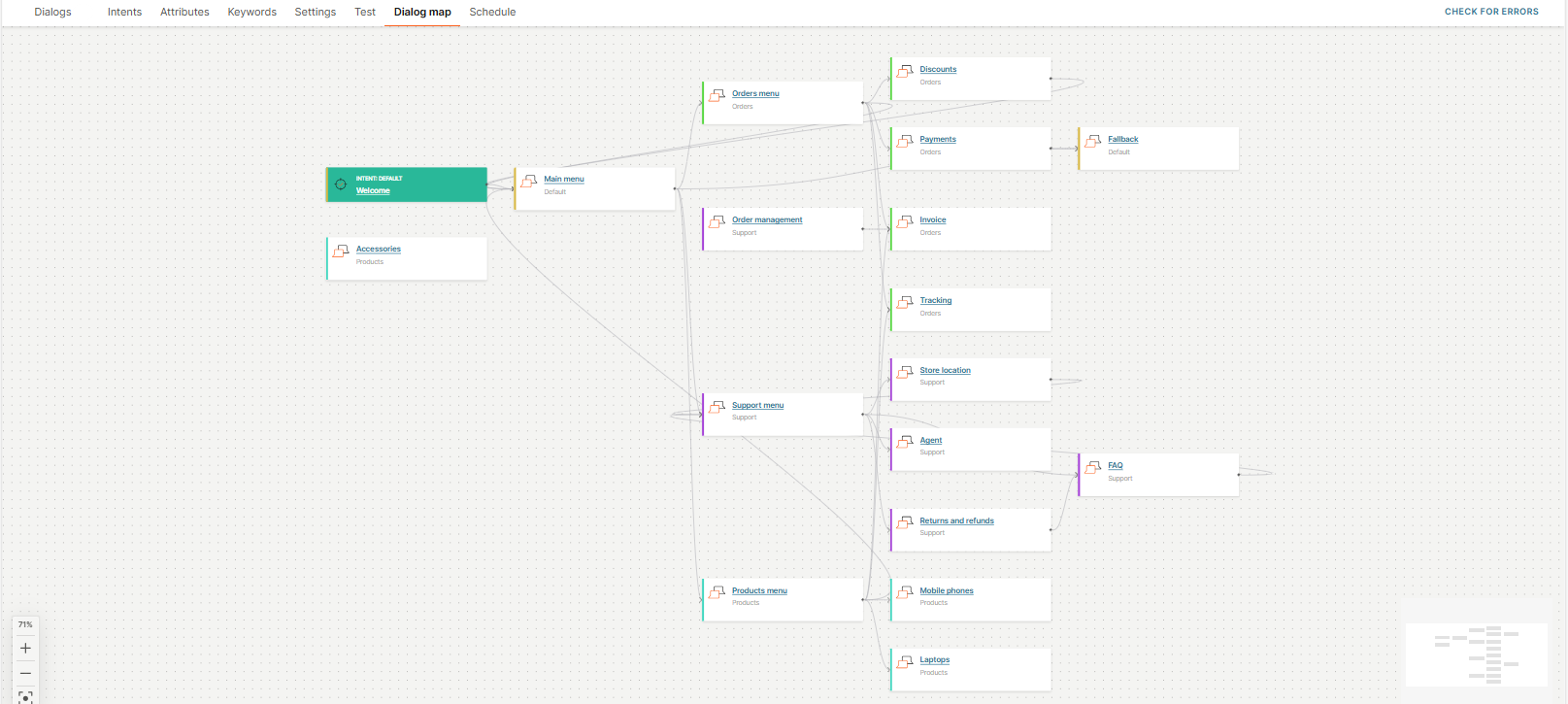View Dialog map
Use the Dialog map tab in your chatbot to see an overview of all the dialogs and how they are interconnected. It enables you to understand the chatbot design, configuration, and capabilities. The dialog map is generated automatically.
This feature is especially useful for chatbots that contain a large set of dialogs.
You can view the following:
-
View the dialog that starts the chatbot session. These dialogs are highlighted in green color.
The Default, Session expire, and Authentication dialogs are listed as starting dialogs. Other dialogs are listed as starting dialogs only if they have intents assigned to them. The intents of these dialogs are also displayed.
-
View how the dialogs are interconnected.
-
View dialogs that are not connected to any other dialog. Example: The image shows that the Accessories dialog is not connected to other dialogs.
-
View dialog groups. All dialogs in a group are of the same color.
You can do the following:
- Drag the mini map at the bottom right corner to scroll within the dialog map.
- Zoom in and out.
- Select a dialog in the map to go to that dialog in the chatbot editor.