Analyze message performance in Broadcast
Use built-in performance metrics in Broadcast to monitor campaign results, measure audience engagement, and improve future communication strategies.
Access the Analyze view
To access performance data for a specific broadcast:
- Navigate to the All broadcasts (opens in a new tab) page.
- Select a broadcast to open the Preview window.
- Analytics appear on the right-hand side.
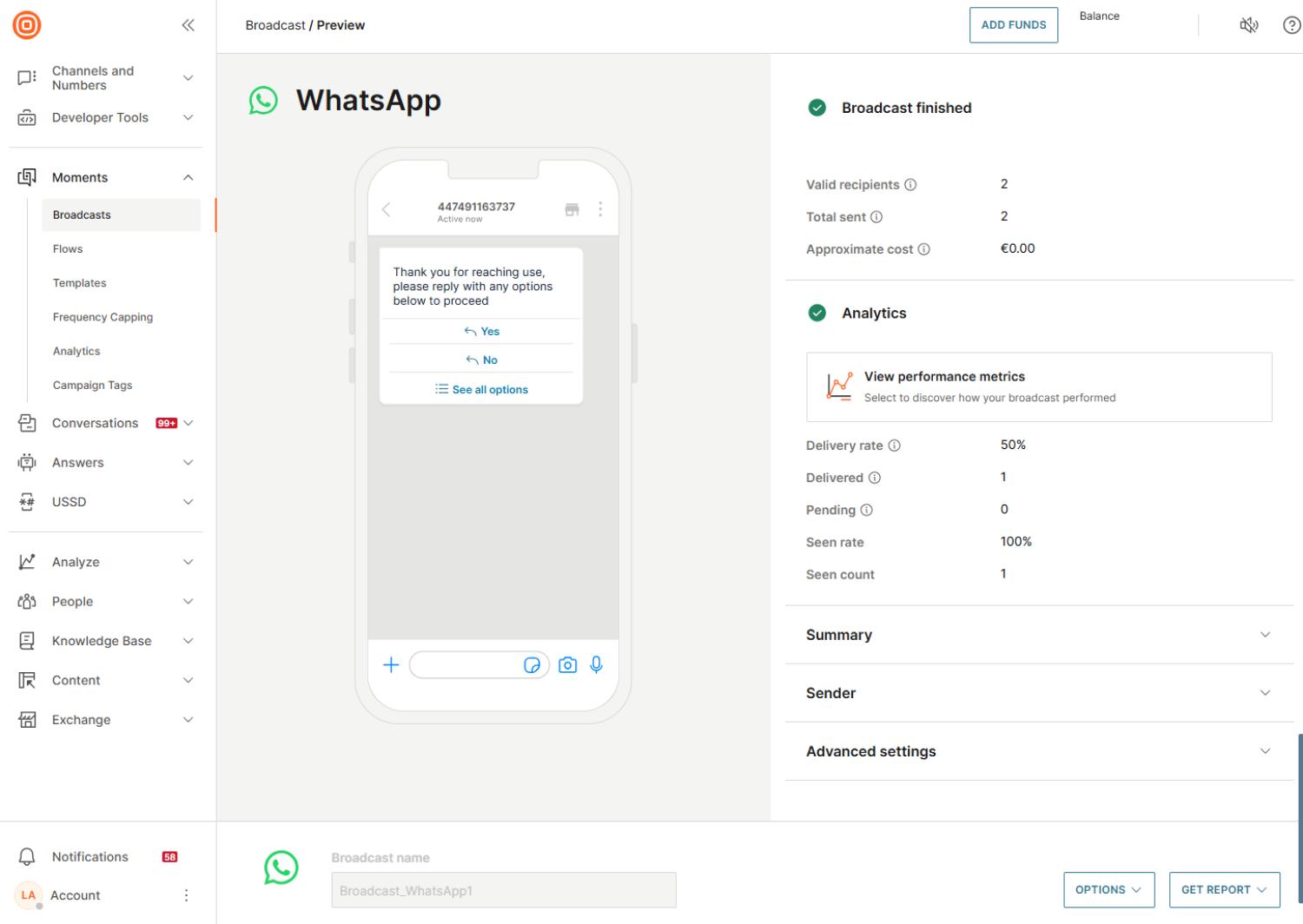
Basic message metrics
Broadcast shows real-time and final metrics to help you understand message delivery and volume:
- Valid recipients: Total number of people targeted
- Total sent: Total number of attempted deliveries
- Approximate cost: Estimated cost of the campaign
Performance metrics
To access more detailed analytics, select View performance metrics.
The Delivery rate shows the percentage of messages that were successfully delivered to recipients. If the communication is still in progress, the graph displays the delivery split between the primary channel and SMS failover, if enabled.
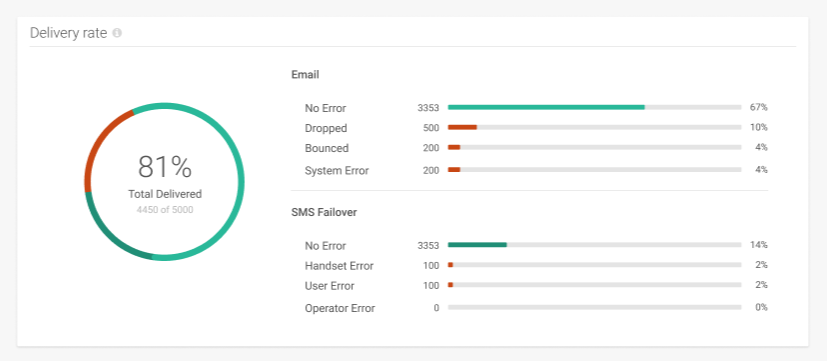
The following additional metrics are available:
- Completion rate: Shows how many messages were successfully completed, including messages sent through failover channels if applicable.
- Click-through rate: Displays how many recipients clicked links in the message, if URL tracking is enabled.
Messages delivered through SMS failover are included in the completion rate if they are successfully delivered.
Delivery by status varies by communication channel. The following table shows common delivery outcomes:
| SMS | Mobile push | Voice | |
|---|---|---|---|
| No error | No error | No error | Answered |
| Handset error | Registration error | Dropped | Machine answered |
| User error | Expiration error | Bounced | No answer |
| Operator error | Cloud error | System error | Busy |
| Undeliverable |
For detailed definitions of each status, refer to the Response status and error codes page.
Channel-specific metrics
The Analyze view also provides channel-specific metrics beyond delivery and completion rates, depending on the enabled features:
| SMS | Mobile push | Voice | |
|---|---|---|---|
| Delivery and completion rate | Delivery and completion rate | Delivery and completion rate | Delivery and completion rate |
| Seen rate | Unique open rate and unique click rate tracking | Answered calls | |
| Click to open rate | Call time | ||
| Bounce rate | |||
| Clicks per device and OS | |||
| Spam complaints rate | |||
| Unsubscribed rate |
View summary of a completed broadcast
Once a broadcast has completed, view its summary to confirm key data:
- Recipients: Persons, tags, or segments
- Metrics: Total messages sent and approximate cost
- Sender information
- Scheduling: start date, delivery time window, and time zone
- Advanced settings: message validity period and sending speed
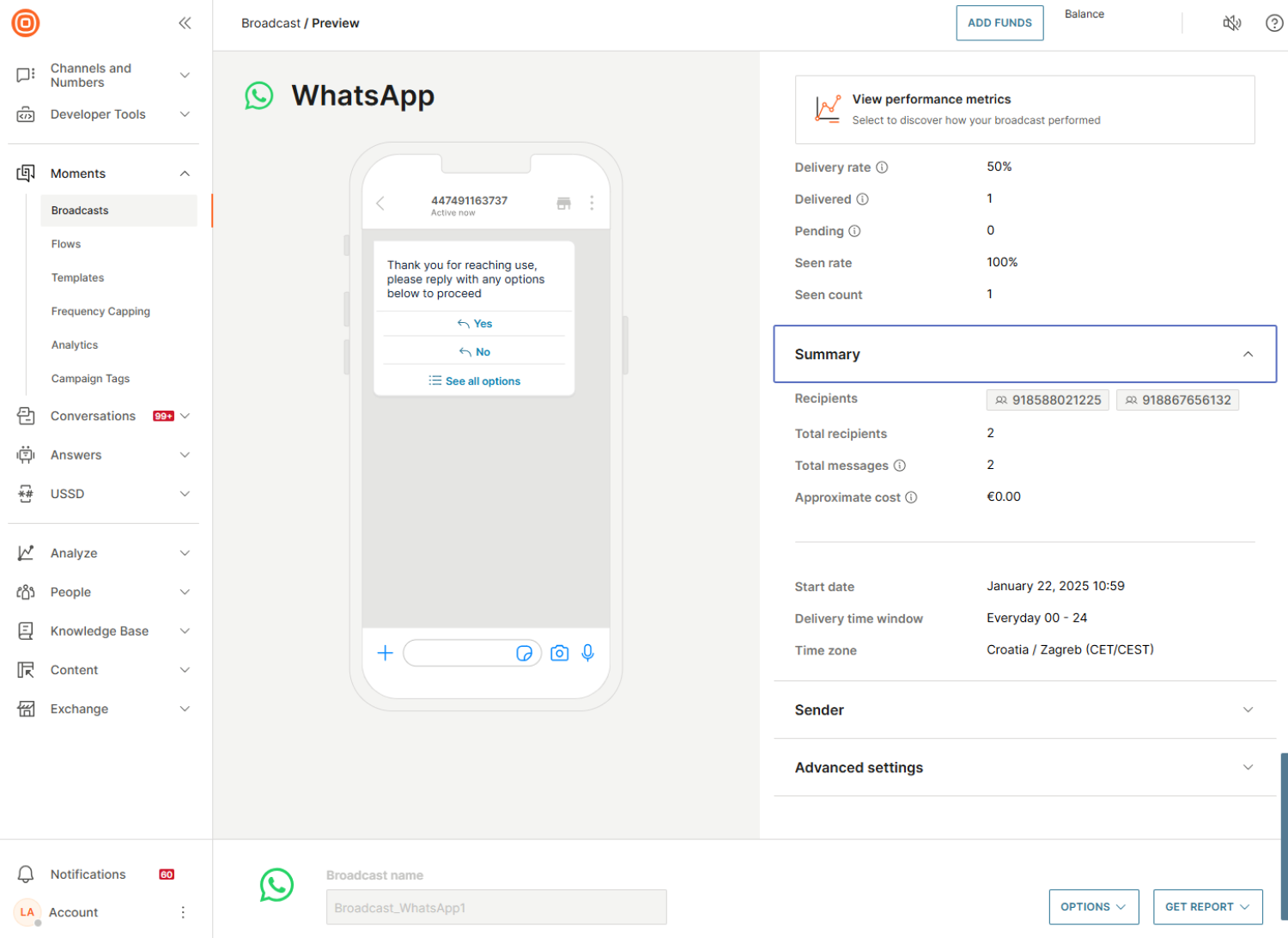
Available actions in Analyze view
From the Analyze view, you can generate and export performance reports or take additional actions.
Generate performance reports
-
Select Get report > Send as email.
-
In the dialog, select Create to have the report file emailed to you.
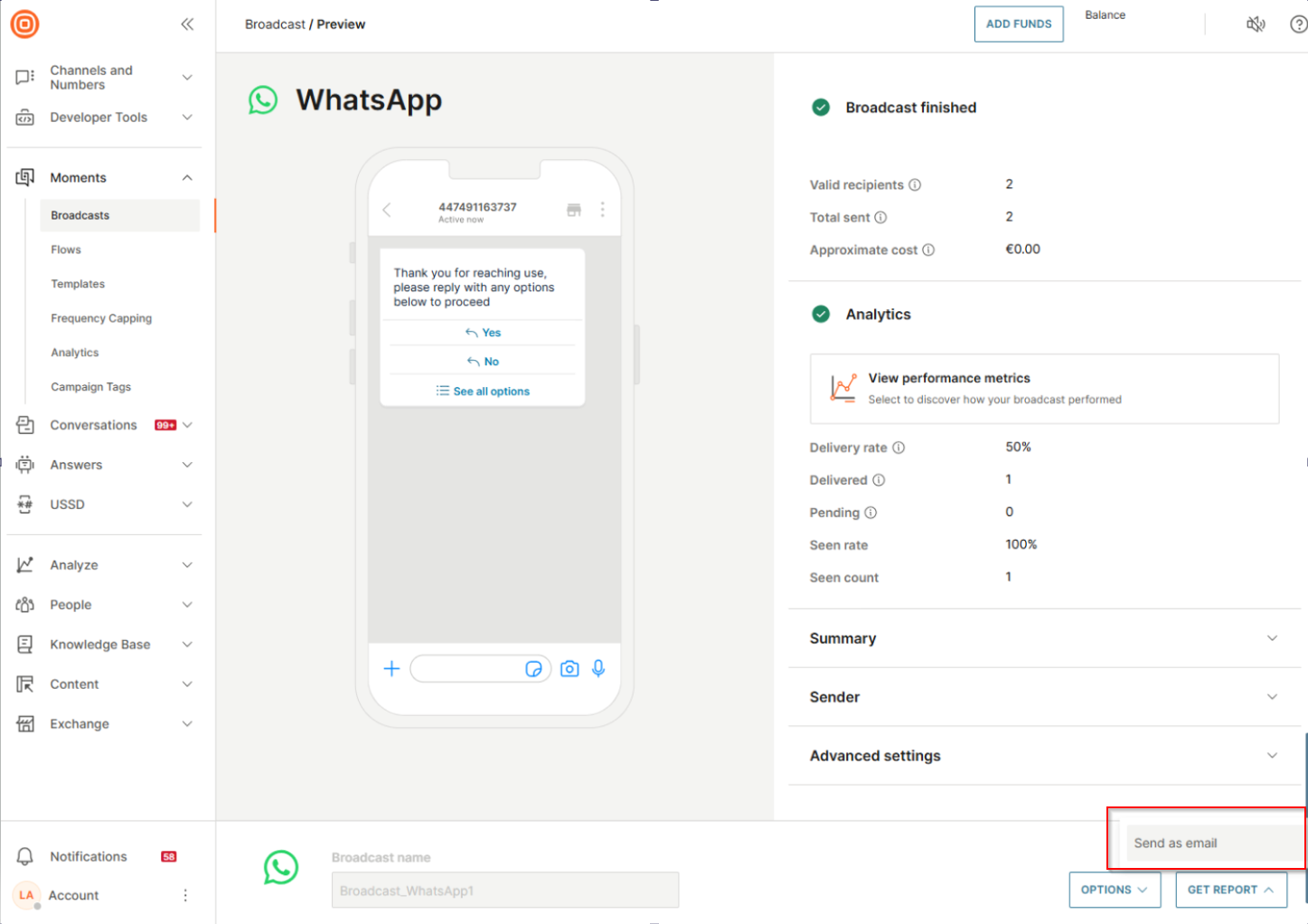
-
Use the link in the Get report window to access custom reports, if needed.
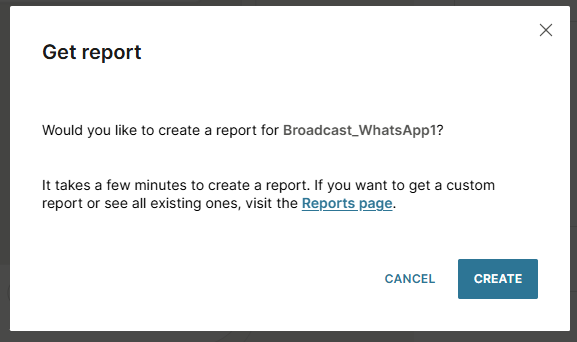
Channel-specific actions
You can also take additional actions by selecting Options:
| SMS | Mobile push | Voice | |
|---|---|---|---|
| Duplicate | Duplicate | Duplicate | Duplicate |
| See in logs | See in logs | See in logs | See in logs |
| Pause/Resume (for broadcast in progress) | Pause/Resume (for broadcast in progress) | Pause/Resume (for broadcast in progress) | Pause/Resume (for broadcast in progress) |
| Stop (for broadcast in progress) | Stop (for broadcast in progress) | Stop (for broadcast in progress) | Stop (for broadcast in progress) |
| Save template | Save template | Save as content Email template | Save template |
| Save HTML | |||
| Download HTML |